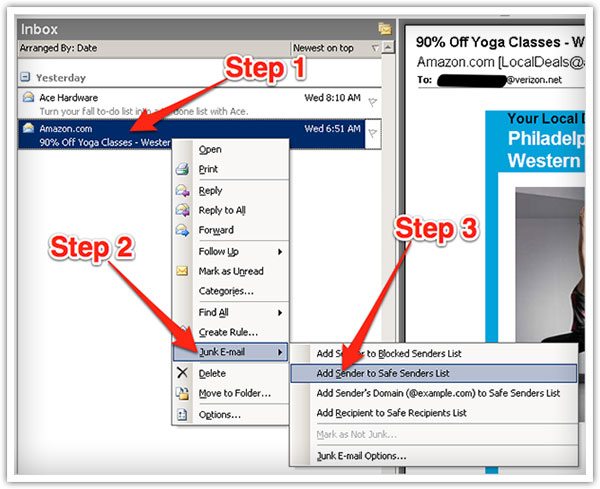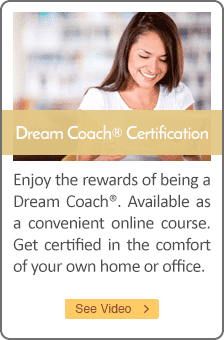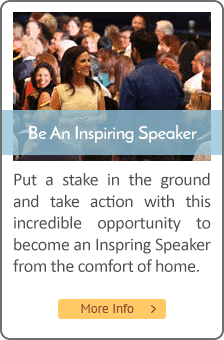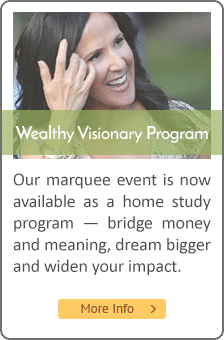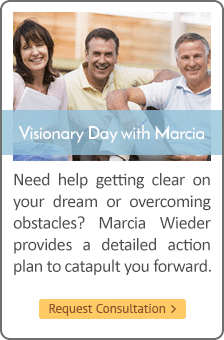Your DreamSteps Are On the Way!
Thank you for requesting your DreamStep videos. Scroll down to learn more.
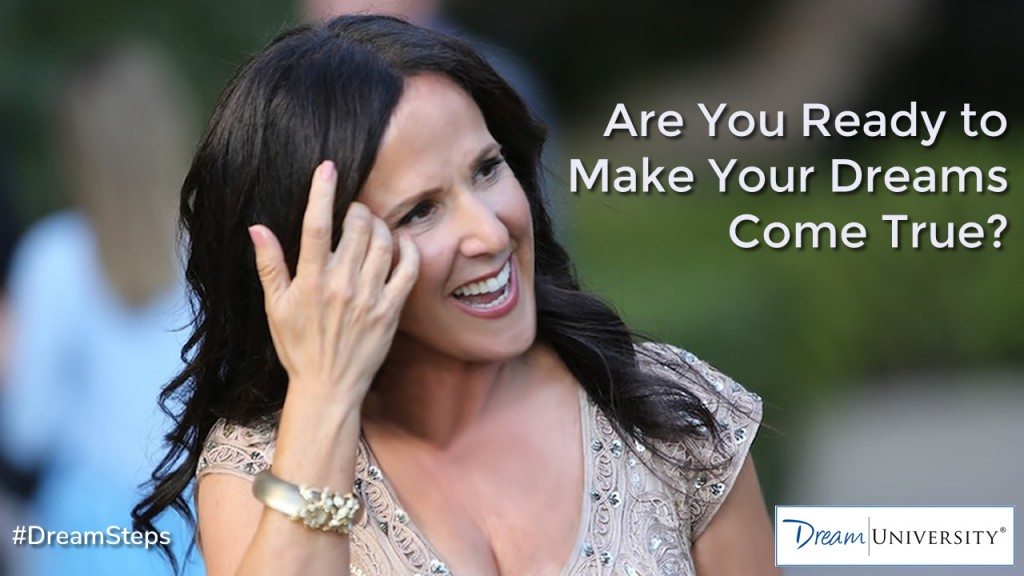
An Important Message from Marcia
If you don't see an email from me at Marcia.Wieder@DreamUniversity.com in a few moments, please check your spam folder. Be sure to whitelist our emails as the entire DreamSteps video series will be delivered to you over the next few days. See below for convenient whitelisting instructions. If after a few hours you still have not seen an email from us, please contact my support team at Support@DreamUniversity.com.
We can't wait to see what you think of the DreamSteps video series.
Dream On!

P.S.
I've included a few different offers for you to take advantage of while you wait to begin the DreamSteps course. They're just below.
Check Out These Amazing Dream University Offers
Dream University Email Whitelisting Instructions
Thank you for subscribing to Dream University.
Many e-mail and Internet companies are now using programs to block unwanted e-mail, often called spam. Sometimes, however, these programs block e-mail you want to get.
To Ensure You Are Receiving Your Dream University Emails Do The Following:
Be sure to add the corresponding Dream University email addresses to your email white list to ensure the best chance of receiving our content and updates.
A whitelist is a list of accepted items or persons in a set…. a list of e-mail addresses or domain names from which an e-mail blocking program will allow messages to be received.
Why is this important?
Unsolicited, unwanted advertising e-mail, commonly known as “spam”, has become a big problem. It’s reached such proportions that most e-mail services and Internet Service Providers (ISPs) have put some sort of blocking or filtering system in place or begun relying on self-proclaimed blacklists to tell the good guys from the bad.
Dream University applauds their intention to protect you from spam, but everyone agrees that the current systems for stopping spam are far from a perfect solution. They often block e-mail that you’ve requested, but that fits somebody’s idea of what spam looks like. The more responsible anti-spam activists are working hard to cut down on these “false positives”, but in the mean time, you might unexpectedly find you’re not getting your subscription’s content…
As it happens, there’s something you can do to keep your subscription’s content from falling into the false positive trap. You can fight the blacklists with a “white-list”.
White-list us now, before your delivery is interrupted.
Of course, every e-mail system is different. Below are instructions for some of the more popular ones. If yours isn’t here, please contact your ISP’s customer service folks for their instructions. (Forward the answer to us, and we might add it!) If you’re using some sort of spam filtering or blocking software yourself (in addition to what your ISP provides), we’ve also listed instructions on how to exempt your subscription from some of the more popular of those programs.
Gmail:
1. In your inbox, locate an email from Marcia.Wieder@DreamUniversity.com (ex. your welcome mail for the product you just purchased).
2. Drag this email to the “primary” tab of your inbox.
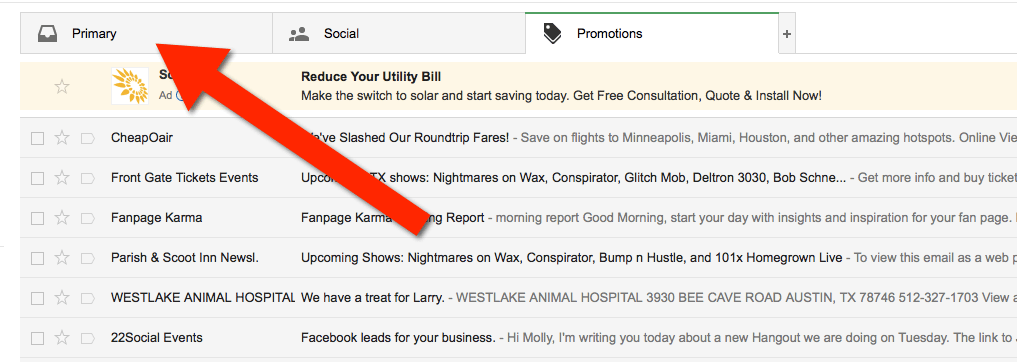
3. You’ll see that our emails will go to your primary folder in the future!
Yahoo! Mail
When opening an email message, a “+” symbol should display next to From: and the sender’s name (Marcia Wieder). Select this and an “Add to contacts” pop-up should appear. Select “Save”:
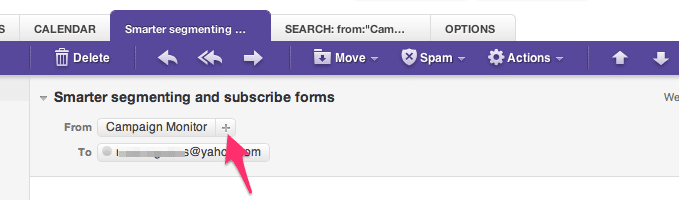
Mac Mail
Select “Mail” and “Preferences” from the top menu.
In the “Preferences” window, click the “Rules” icon.
Click the “Add Rule” button.
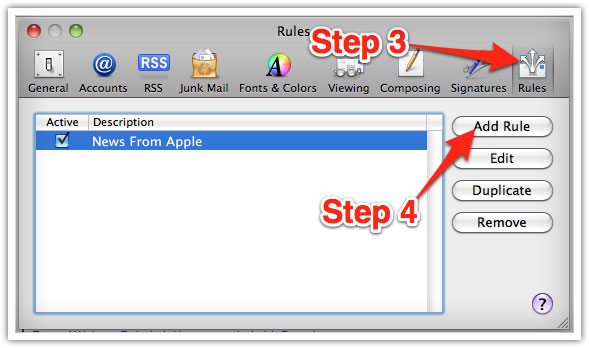
In the “Rules” window, type a name for your rule in the “Description” field.
Use the following settings: “If any of the following conditions are met: From Contains.”
Type the sender’s email address (Marcia.Wieder@DreamUniversity.com) in the text field beside “Contains.”
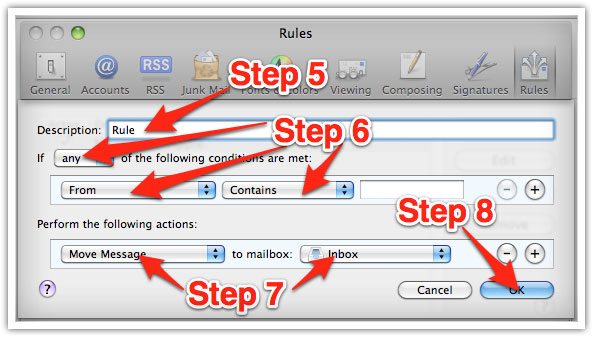
Select “Move Message” and “Inbox” from the drop-down menus.Click “Ok” to save the rule.
Outlook 2003 & Later
Right-click on the message in your inbox.
Select “Junk E-mail” from the menu.
Click “Add Sender to Safe Senders List.